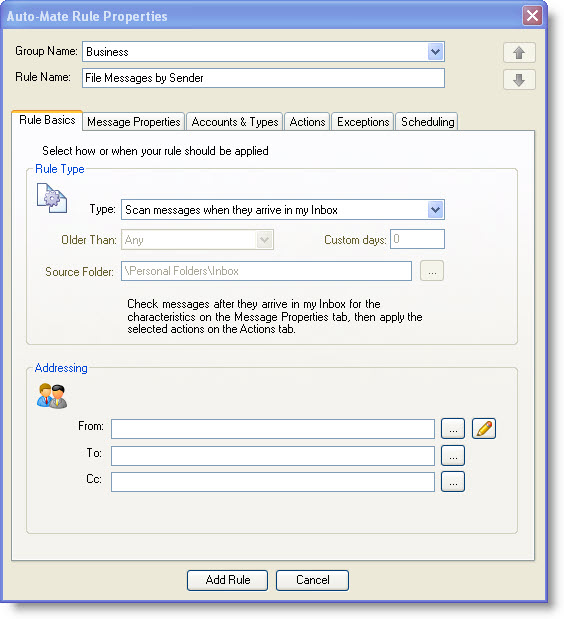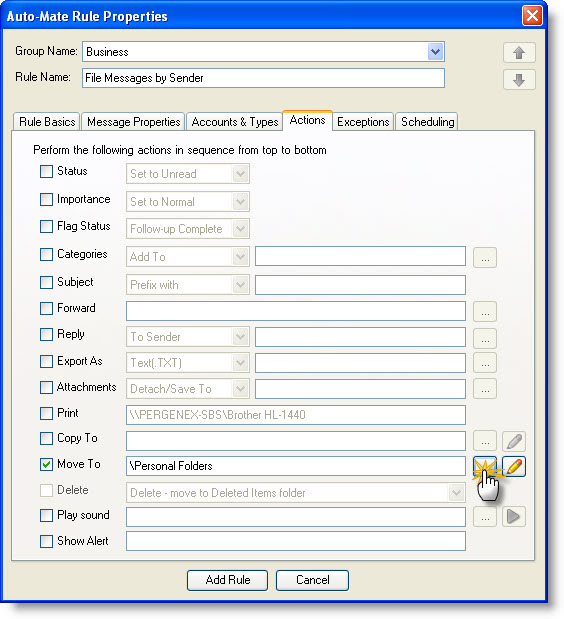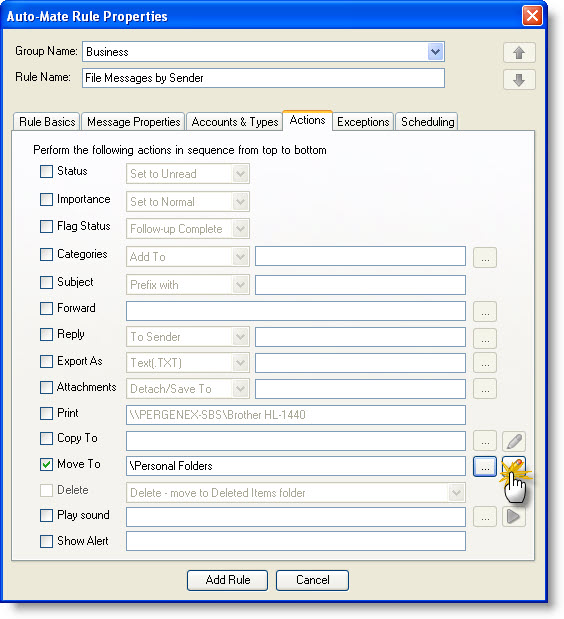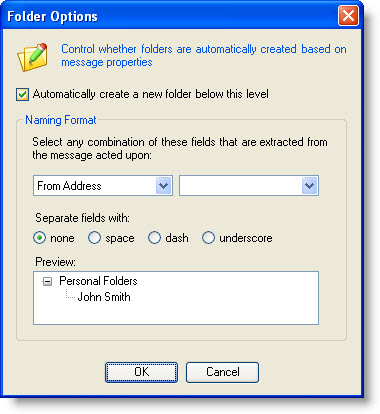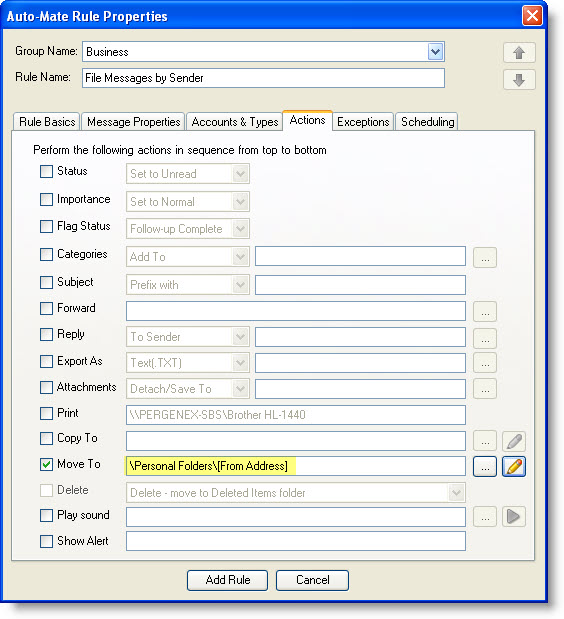|
Search:
Advanced search
|
How to file messages from people into folders of the same name using a single rule.Article ID: 28
Last updated: 02 Feb, 2009
Auto-mate 4.0 has a new feature that will allow you to automatically create the destination folder to store your messages. Using this feature, you can configure a single rule to file messages into folders named using the Sender Name (From address). To configure this rule, start by creating a new rule in the Auto-Mate Rule Manager window.
On the Actions tab, select a folder level where the sub-folders should be created under. In the following example, we'll select the root level folder. You can select any folder level.
Next configure this action to auto-create the destination folder. Click the Folder Options button:
Then configure the following options:
Click OK, and the final settings should appear as follows:
Save your new rule. Now as messages arraive, they will be files into folders named by the Sender auto-created under the root folder level. Note: This is a very powerfil feature and care should be taken to deploy this type of rule because if you have many messages in your Inbox, and this rule executes, many new folders will be created. Please test this feature with a small number of messages first to observe the way it works.
|
|||||||||||||||||||