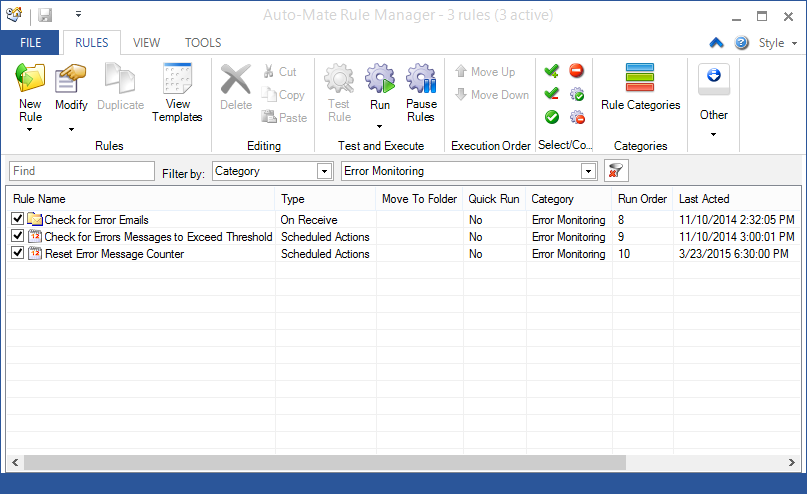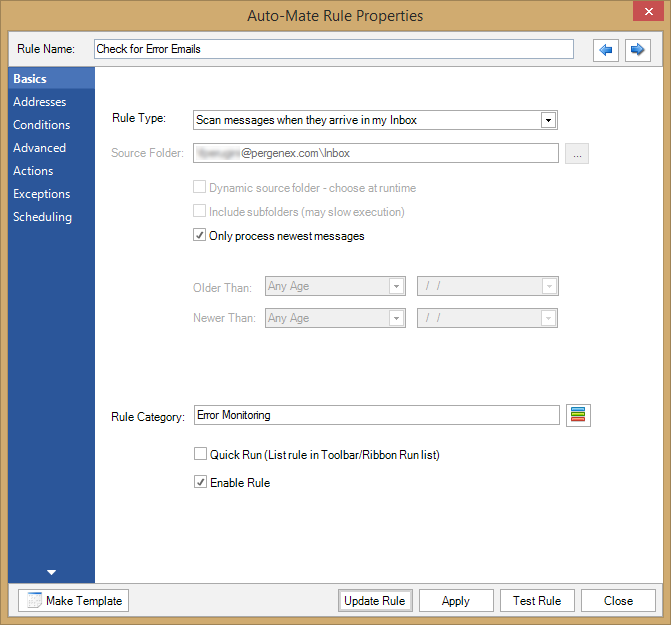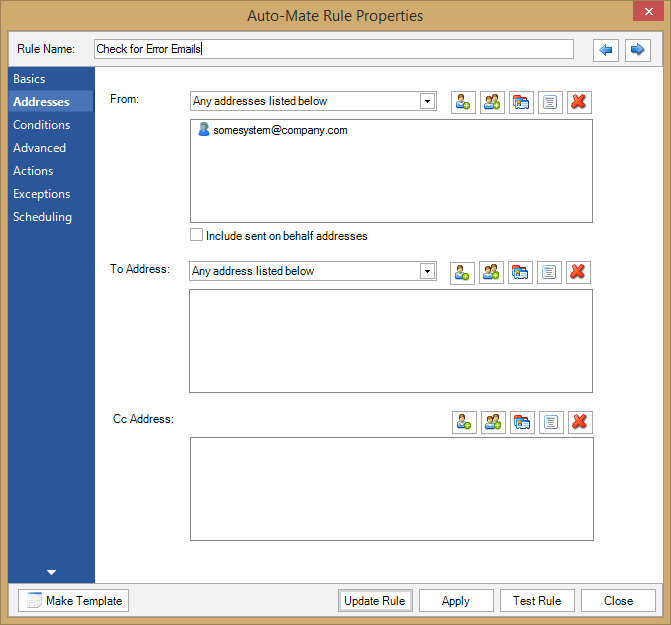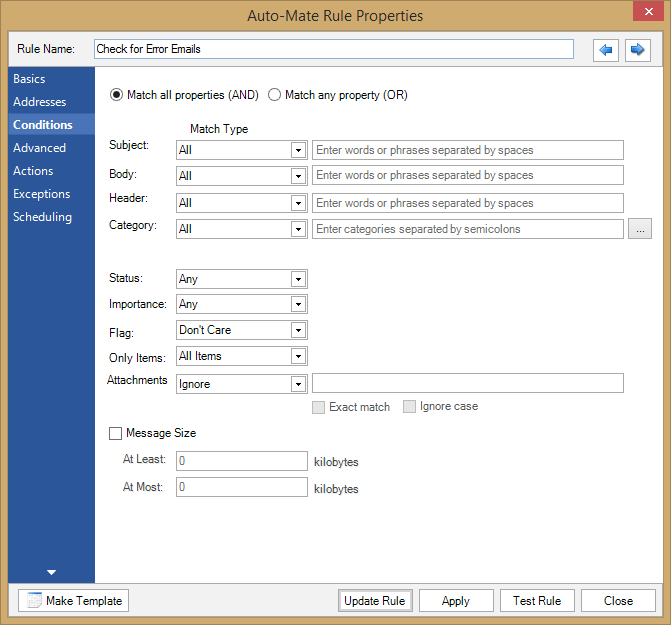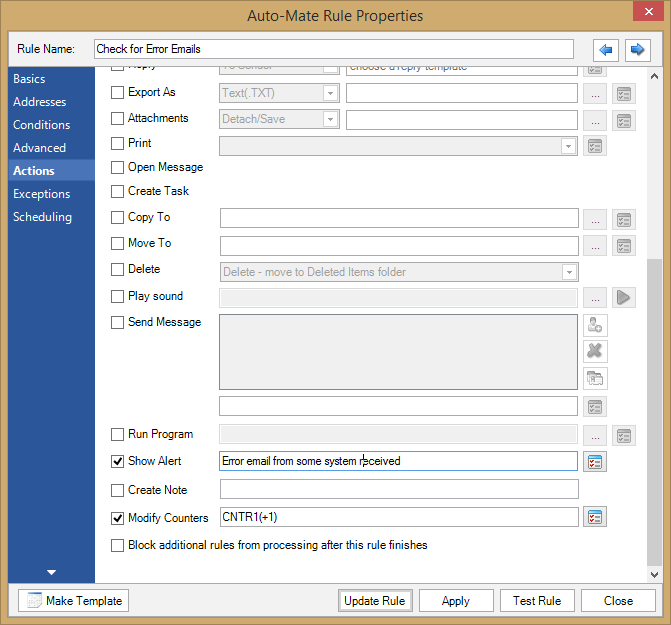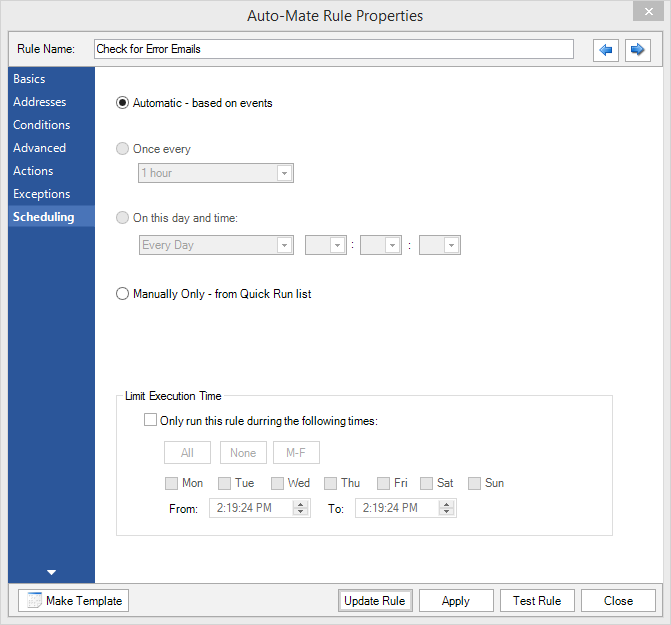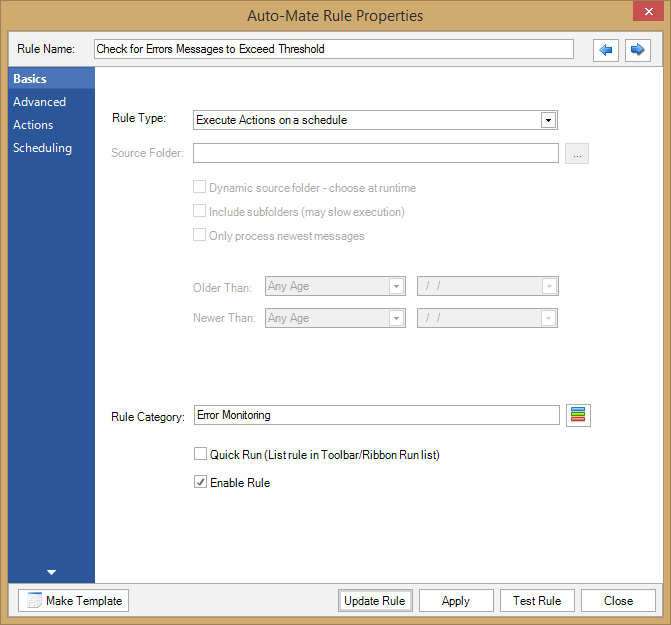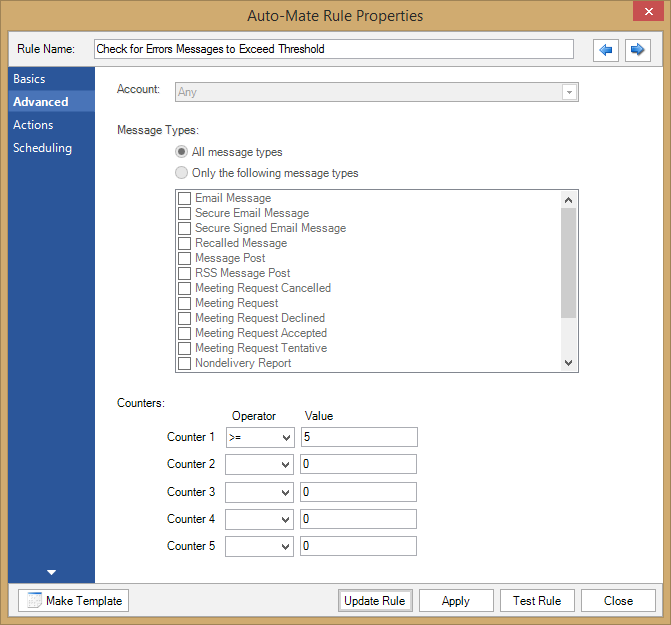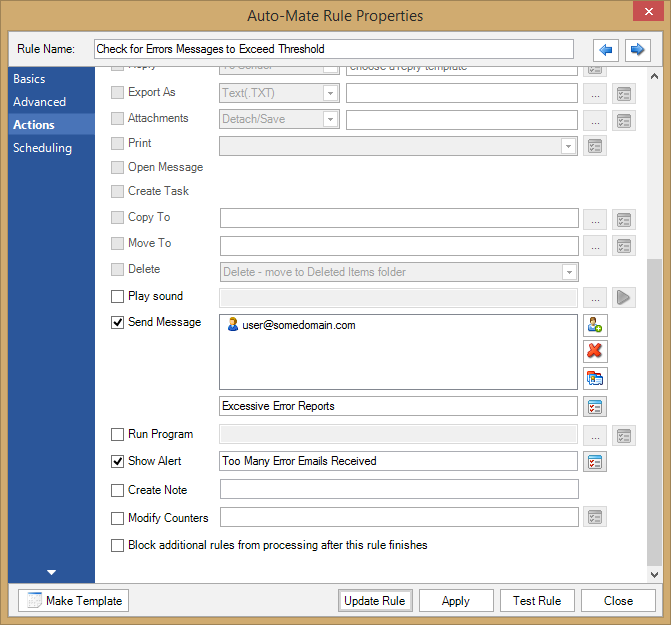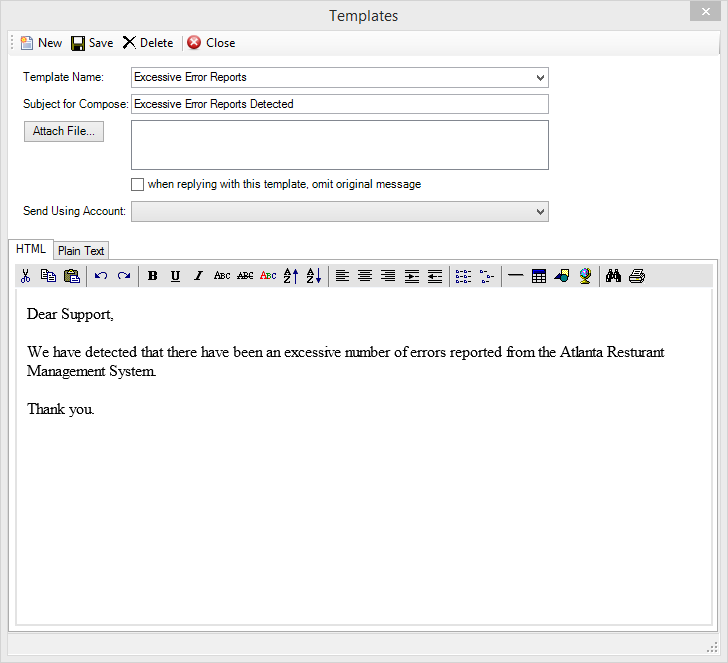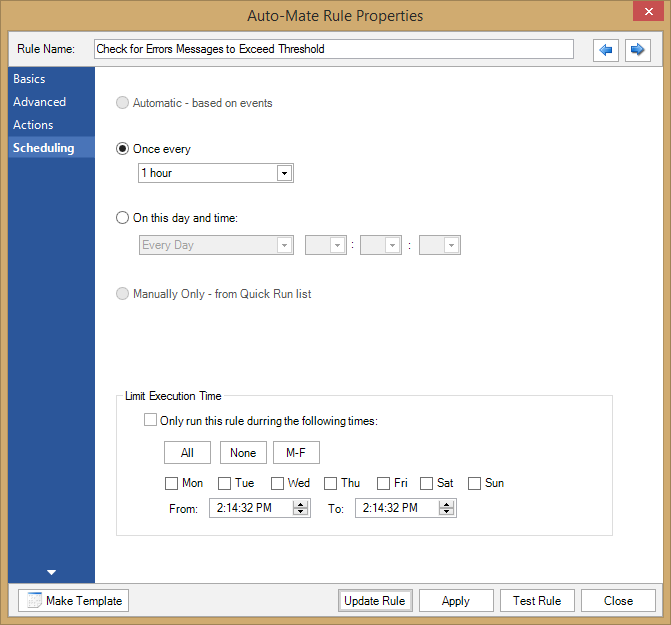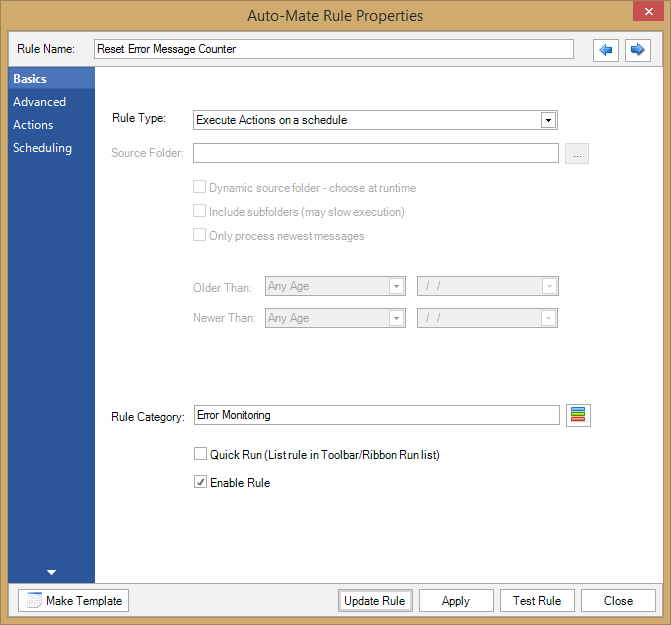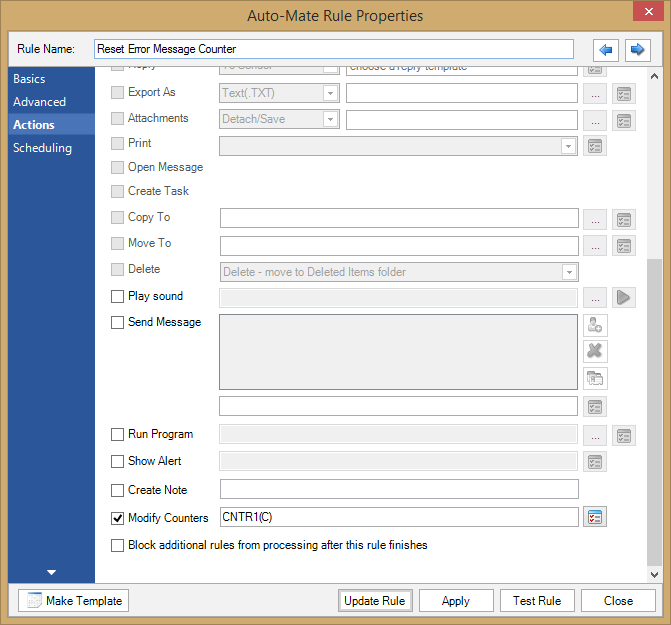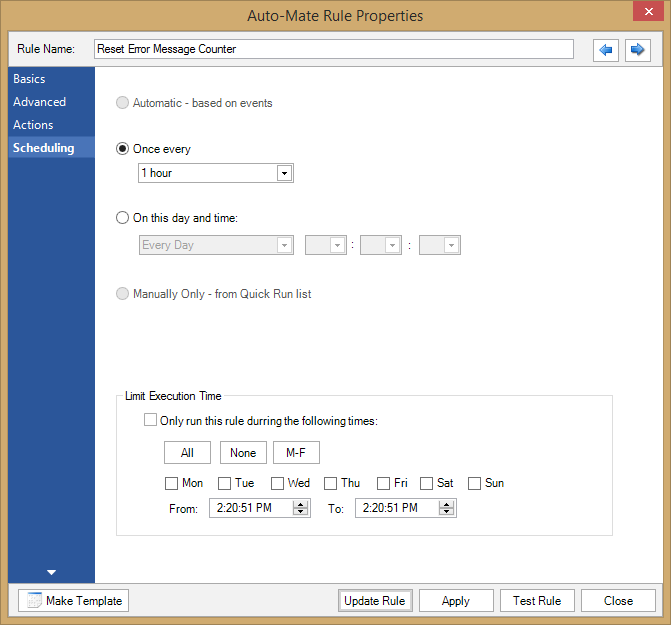|
Search:
Advanced search
|
Alert Monitoring using Auto-Mate Professional Outlook RulesArticle ID: 50
Last updated: 23 Apr, 2015
Auto-Mate rules can be configured to form an alert monitoring system. For example, one of our customers had restaurant management point-of-sale software that would send email alerts when problems occurred in real-time from multiple locations. Our customer wanted an escalation email sent to a specific person when the number of reported errors exceeding a certain threshold in a one hour period. For example if greater than 5 email alerts are received in a 1 hour period, send an escalation email to someone. To configure Auto-Mate Professional to monitor email messages to exceed a certain threshold in a one-hour period and to take action on this event, three rules need to be configured in Auto-Mate. A primary rule monitored the incoming error alert emails, another rule compared the error count and determined whether to send the escalation email, and the last rule reset the counts on an hourly basis. These rules are shown below in the image. These rules must be ordered from top to bottom as depicted to ensure the system will work properly.
Rule #1 – Check for Error EmailsThis first rule monitors incoming email messages on the primary default inbox.
A from address should be configured here to identify the message sender.
Additional criteria to uniquely identify the alert message can be configured on this tab. For example you can test for specific words or phrases in the Subject or Body of the message.
The settings on this tab should not need any configuration from the default settings. The primary action that must be configured on the tab is to increment one of the counters. This effectively counts the number of times an alert message is received. The alert is not necessary but can be useful in debugging.
The settings on the scheduling tab should not need any configuration from the default settings.
Rule #2 – Check for Errors Messages to Exceed ThresholdThe purpose of this rule is to check the number of error messages received (COUNTER 1 Value) at the top of the hour.
The number of messages to be exceeded threshold should be configured here, whether it is 5, 10, or 20.
On this tab, you set the actions to take when the threshold is exceeded. If you choose to send a message, you should select a message template to use (see the next image).
The window allows you to configure the template for the action email to send. You should configure a Subject, the Message body, and you can optionally configure the send account (otherwise it will use the default account);
This rule is set to run once per hour at the top of the hour.
Rule #3 – Reset Error Message CounterThe only purpose for this rule is to reset the message counter every hour. This is important to make the system start from the beginning counting error messages every hour. It is very important that this message is ordered third so it does not interfere with rule #2.
|