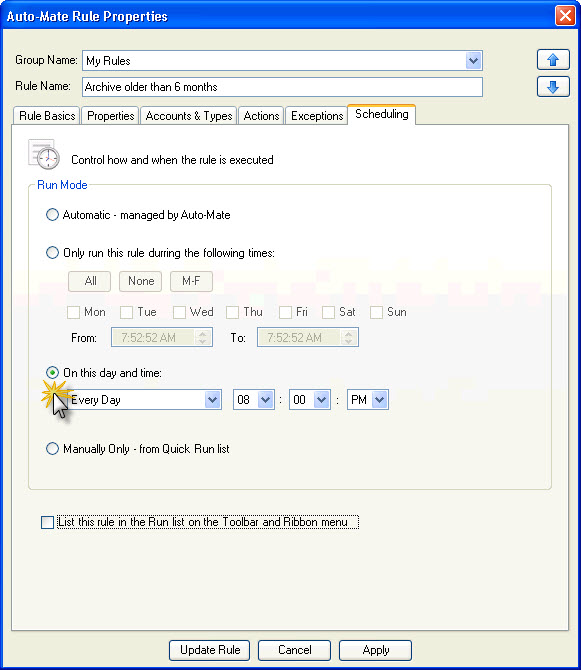It is very common to archive your older Outlook messages to help keep you mailbox storage from growing too large. The following decribes how to configure a rule in Auto-Mate to archive all messages older than 6 months in all your folders.
You should create a new PST file to hold your archived messages. This can be easily accomplished in Outlook by following these steps.

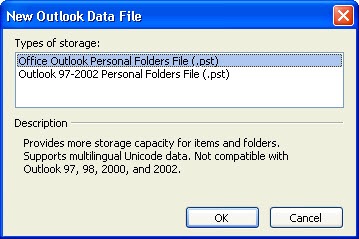
Give your PST file a name:
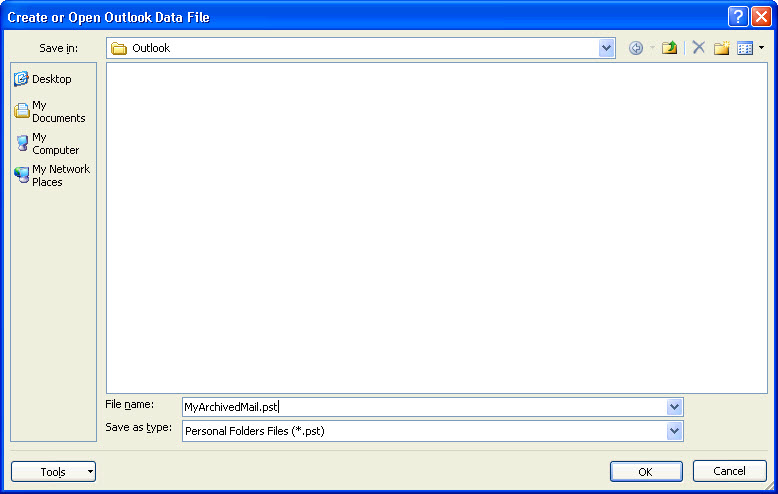
Give a descriptive name that will appear in the Outlook folder tree:
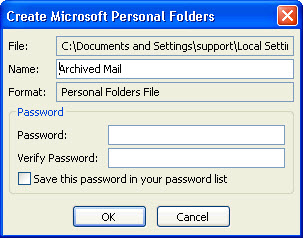
It should then appear in your Outlook Folder Tree:
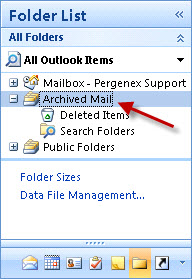
Configure an Auto-Mate Rule to archive messages older than 6 months to this new PST file
Start by creating a new rule and configuring the options as described below:
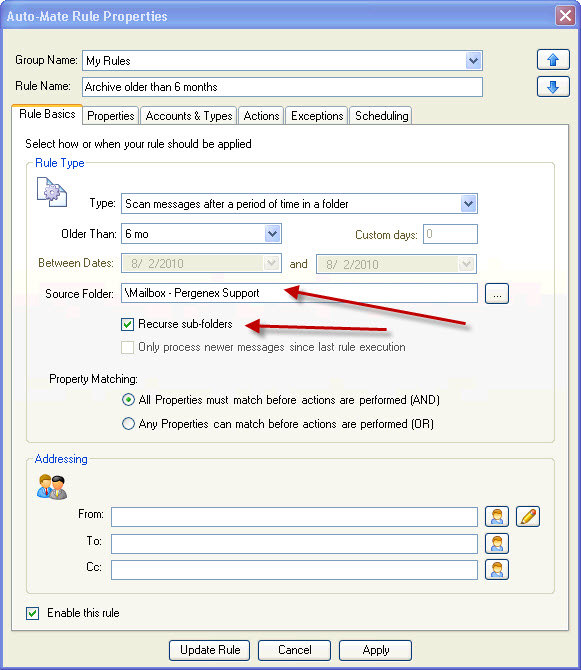
If you want to archive all folders, select the top of your folder tree, and check the option to recurse sub-folders.
You do not need to change anuything on the Message Properties tab or Accounts & Types tabs. On the Actions tab, select the top of the folder tree for the new PST file you created above:
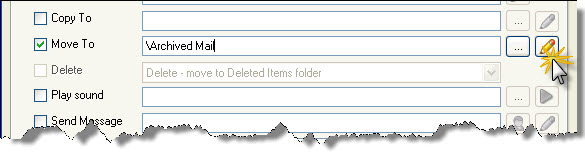
Now click the icon to configure the Auto-Create options:
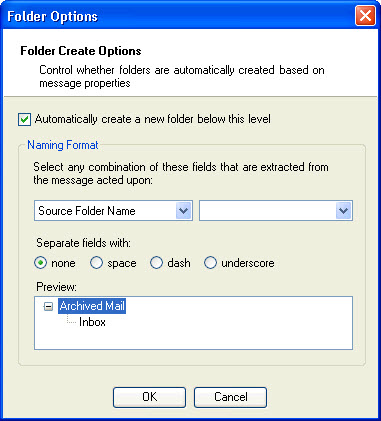
To keep the same folder structure as in your main Outlook tree, choose to auto-create folders using the Source Folder name.
Since the rule may need to process 1000's of messages, you should only run this rule once a day. You can configure this on the Scheduling tab as follows: