This rule will scan your inbox once per hour (or per your specific schedule) and file messages that are older than one day to a message folder and automatically create subfolders organized by Year-Month.
Start by creating a new rule of type: Scan messages after a period of time in a folder
Then choose your inbox as the Source Folder, and select 1 day in the Older Than dropdown:
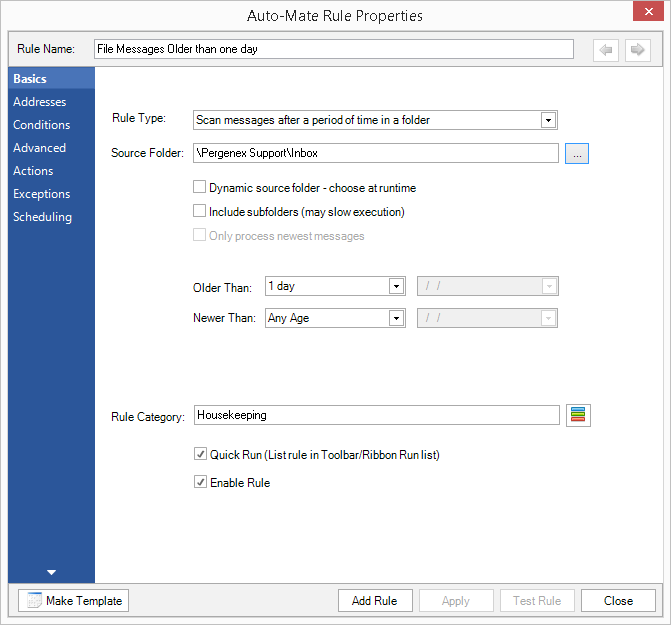
Next, on the Conditions tab, select Status = Read:
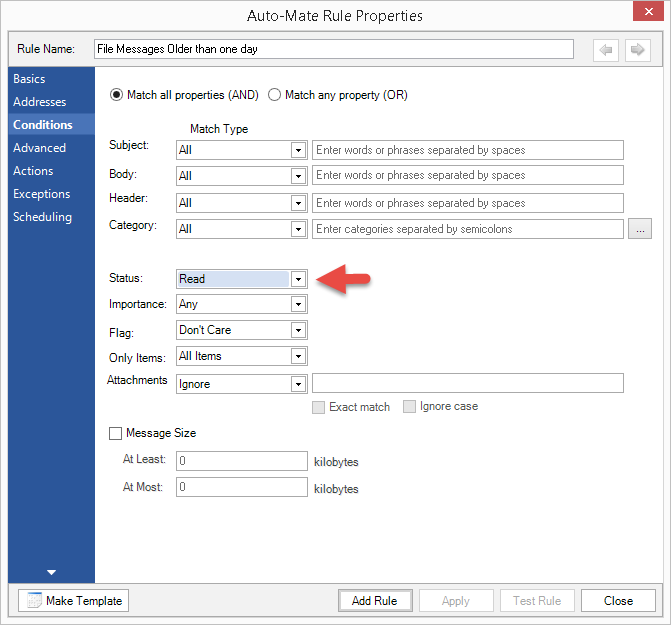
Then on the Actions tab, check Move To and select the root folder to file your messages. To then create the subfolders automatically, click the Move To action options button shown by the arrow below:
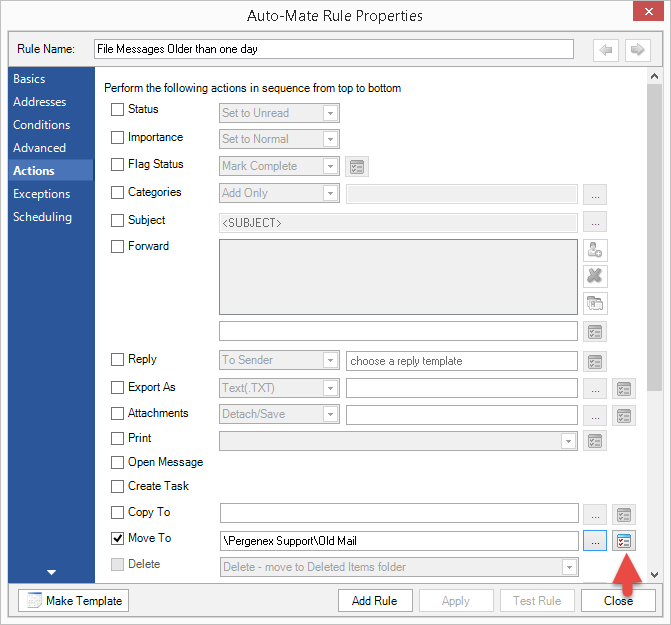
On the Folder Options dialog window check: Automatically create a new folder below this level
Then in the dropdown choose Received month year (or another date time format):
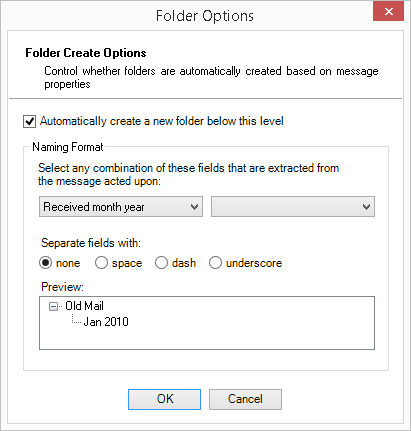
Finally, you can adjust when and/or how often this rule runs on the scheduling tab:
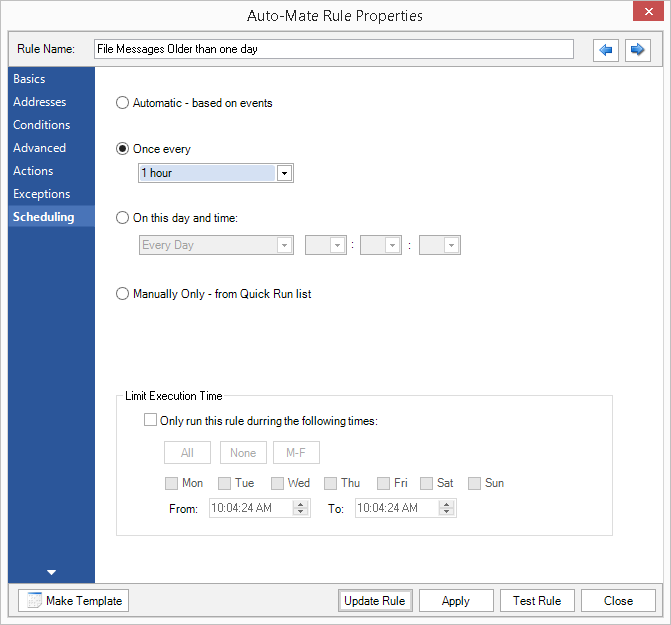
That's it!
Some frequently used variations with this type of rule are to further qualify the conditions to match a flag setting or category to prevent certain messages from automatically getting moved. For example, you can set the rule to NOT move messages with a flag set.