|
The key to successfully keeping your email organized is to keep the number of messages in your Inbox small, and to delete and file your email to designated folders.
The are many schools of thought on structures for folders and which one works best. It will ultimately be up to you to find the best way to create and organize folders. Auto-Mate can help by automatically creating folders and rules to start you on your path to organization. You can create folders based on Time of By Person.
In the example below, the screen image shows the procession of windows when organizing by Time. These windows are similar when organizing by Person.
Organize based on Message Age
1. Choose Organize/Archive by age:

2. Choose the specific time settings to use.
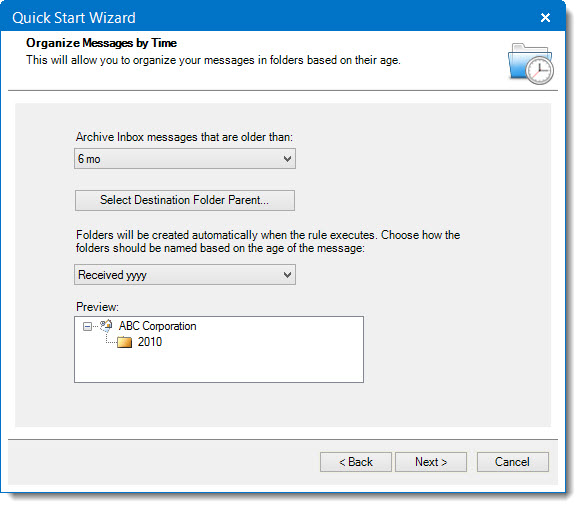
3. A single rule will be create that will run periodically and organize your messages. Destination folders will be created automatically.

Organize by Contact
1. Choose Organize by Contact Name:

2. Select an Address list from the "Search for people in" dropdown list:

3.Select the parent folder to create the named sub-folders:

4. Confirm the rules and folders that will be created and click the "Finish" button:

Auto-Mate Rules are added to your Rules Manager and the folders are created for you in your Outlook folder tree.
 Tip 1: Auto-Mate allows you to configure rules that create folders on-the-fly based on various properties of an incoming message. Tip 1: Auto-Mate allows you to configure rules that create folders on-the-fly based on various properties of an incoming message.
|